
Comparison: Sony SDM-N50, Samsung SyncMaster 570S and IBM T85A LCD flat screen monitors
Review date: 27 March 2000.Last modified 03-Dec-2011.
LCD flat screen monitors used to be outrageously, excruciatingly, laughably expensive. Now they're just really expensive, compared with conventional Cathode Ray Tube (CRT) displays.
LCDs have a lot going for them, if you ignore the price. They've got a small footprint - they don't take up much desk space. CRTs with surprisingly small footprints are being made these days, but they all look like bloated blobs next to the slim-line LCDs. LCD monitors are lightweight, too; anybody can shift even a big LCD without herniating themselves. Larger CRT screens may be a tenth the price of the LCD alternative, but 21 inch CRTs commonly weigh well over 30 kilograms.
LCDs also give a very sharp display, although that's not as much of an asset as you might think, as I'll explain later.
LCDs are efficient, too. A plain, cheap 15 inch CRT monitor will consume at least 150 watts of power, and maybe more like 200, when it's displaying an image - much less when it's in power-save mode. A 15 inch LCD, on the other hand, will consume maybe 35 watts.
And a 15 inch LCD monitor gives you more screen to look at than a "15 inch" CRT, because LCD screen size numbers are truthful.
CRT monitors are always specified by their full tube diagonal measurement, not their actual viewable area diagonal. The edges of the tube are too curved to display anything useful, so they're covered by the monitor's case. This means you can't even see as much screen as a CRT's size specification would seem to suggest, much less put an image on it.
Different manufacturers of CRT monitors lie to differing extents about their monitor's size, but they all over-quote by about an inch at least, and about two inches at most. A 15 inch diagonal LCD screen, therefore, has the same viewable area as a really misleadingly described "17 inch" CRT.
Since most manufacturers these days tend towards the less scandalous one inch over-quote, that 15 inch LCD is really likely to be equivalent to a "16 inch" CRT. If such things existed, that is. Consumer CRTs these days come in 15, 17, 19 and 21 inch sizes.
17 inch screens are very popular, because they give notably more screen area than basic 15 inchers, but they're not too far along the somewhat alarming CRT size-to-price curve. A cathode ray tube is a highly evolved and specialised valve, which means the inside of it's evacuated - and making precisely sized glass bottles full of nothing gets more and more expensive as you make them bigger and bigger.
You can get perfectly good 17 inch monitors for less than $AU600; step up to a 19 inch screen (with only about 25% more area) and you're talking more than $AU900.
Which brings us back to price. An all-options 21 inch professional CRT monitor, with a viewable diagonal of close to 20 inches, will set you back $AU2300 to $2500. This is for an NEC or a Sony; if you'll settle for a perfectly all right but less executive-impressing brand - Samsung, for instance - you're talking less than $AU2200.
This price point is where 15 inch LCD prices start. And it's only thanks to the less famous names in monitors, like Samsung, that you can get quality LCDs even at this price.
LCD quirks
LCDs have drawbacks besides price, too.
The resolution lock
For a start, they have a distinct resolution. There's an exact number of horizontal and vertical pixels. If you want to display a higher resolution, the screen has to squish pixels together and do weighted averaging to determine what colour it should make the pixels it actually has, to try to give the impression that it's got more. Not all LCD screens even bother; they just won't display resolutions higher than their real pixel number.

This close-up of a CRT monitor displaying black
text on a white background has had the brightness reduced, to show
the dot triads that make up the picture. It's not really as fuzzy
as it seems here, but it's surprising how unclear even really good
CRT monitors look when you magnify them.
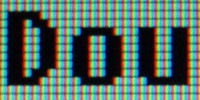
The same three letters displayed at the same resolution
on an LCD screen. You can see the much sharper pixel-edges, and
the coloured vertical stripes made by the three subpixels that comprise
each pixel. Again, this view has been dimmed to show the picture
elements clearly; in use, the background looks like clean solid
white.
If you want to display a resolution lower than the pixel number, an LCD either has to put the smaller display in the middle with a black border, or stretch the pixels - mapping each source-signal pixel onto some fractional number of actual display pixels. Which, again, looks lousy.
Old LCDs used dumb pixel-doubling and looked absolutely ghastly, while newer ones use more intelligent interpolation and just look weird. The alternative is to display the lower resolution without scaling it, and just put a black border of unused pixels around it. Which looks fine, but leaves a big chunk of your expensive LCD just picking fluff out of its navel and wondering when it'll have to do something.
CRTs don't have this problem, because CRTs are analogue devices; their tubes have no clear resolution limit. The red, green and blue dot or stripe "triads" that make up a CRT's display are a set distance apart, and their spacing and the tube size determines the highest resolution a CRT can clearly display. But if you exceed that resolution, you just get gradually increasing fuzziness. Many CRTs will accept resolutions higher than they can clearly display.
If you feed a CRT a lower resolution than the maximum it can clearly display, it of course has no trouble at all. The image will be crisp and clear, and there won't be a black border.
Brightness variation

The other problem with LCD screens is that they have limited viewing angles. Old LCD screens look very weird indeed if you're far away from the optimal perpendicular-to-the-screen viewing angle. Newer ones are perfectly useable even when you're at quite an angle, but they can't avoid brightness distortion. If you look down on the screen, things look lighter than they should; if you look up at the screen, things look darker than they should.
Older screens went screwy with even slight angle changes - colour and tone were all over the place, even if you were just 20 degrees or so off-axis to one side. Current models are marvellously constant, with no change to speak of even with large side-view angles. But they still haven't licked the brightness-change problem.
A ghastly, show-stopping failure this is not, but if you expect a magic perfect image rendering device for your thousands of dollars, you'll be disappointed. If you're running business software, the view angle sensitivity is unimportant. But if you're doing demanding graphics work, it can be annoying.
Dead spots
Another LCD failing that takes many buyers by surprise is dud sub-pixels. Pretty much all LCD screens have these imperfections. If they didn't, they'd be so expensive as to boggle the mind.
Every single one of those little pixels on a modern "active matrix" LCD display is made out of a red, a green and a blue "sub-pixel". The sub-pixels divide each pixel into three teeny vertical stripes.
Sub-pixels are so small as to be practically impossible to see with the naked eye, and this means it's surprisingly difficult to see if one of them is stuck on, or stuck off. That's good, because every sub-pixel on an active matrix screen has a transistor behind it.
If a transistor fails, that colour for that pixel will be locked on or off. Manufacturers have rules for how many failed sub-pixels of each colour are permissible, and in what proximity to each other. They can't just junk every screen with a dud sub-pixel, because then they'd be junking practically every LCD panel they made. A 1024 by 768 pixel LCD panel has 2,359,296 transistors; even if your transistor failure rate's only one in a million, the odds are stacked right against you if you decide to only accept flawless panels. Even top-quality brand-name LCD screens often have a defect or three.
And yet, they sell!
So LCDs have some less than totally thrilling advantages, and some significant disadvantages, which would appear to rule them out for most purchasers at the moment.
But you'll still see a lot of LCDs sprouting in nattier offices, where desk space isn't really that scarce and environmentally conscious power saving probably isn't the motive, either.
Why?
Because LCDs have pose value, of course. A svelte little panel making pictures by magic beats the heck out of a honking great beige rhomboid with a heat-haze over it. If you're hip and funky and with-it, you have LCDs.
If you're hip and funky and with-it but not rich enough to infest the whole place with LCDs, you buy one LCD and put it on the receptionist's desk. Your less visible employees get cheaper conventional monitors.
Enough carping!
Let's assume, for the sake of argument, that you've decided an LCD is for you. For whatever reason. Which one should you buy?
I've checked out three recent offerings.
Samsung's 15 inch SyncMaster 570S is a good looking, reasonably priced (for an LCD) display with no fancy frills. When I first wrote this review, it cost a mere $AU2095 from Aus PC Market (however, they no longer stock this product).
Sony's 15 inch SDM-N50, on the other hand, is an all-singing, all-dancing display with funkier design, a magic user detector that blanks the screen when there's nobody there, and built in speakers. It's the most featureful monitor of the bunch, but it's got a list price of $3299 - and it won't cost a lot less on the street, since it's new and exciting and got a PC Week Best Of Comdex award.

All three of these screens are very slim for their size, but the Sony
wins by a mile. It does it by keeping its electronics in a separate box,
though.
IBM's T85A is a big blighter, with an 18.1 inch diagonal. The two smaller LCDs can each display 1024 by 768, maximum; the IBM has 1280 by 1024 resolution. IBM's "estimated street price" for it is a rather exciting $AU6,522.
On with the show!
The budget option
If you're looking to spend not much more than $AU2100 on a monitor and weighing up LCD and CRT, one of the few options you'll find in the LCD arena is Samsung's SyncMaster 570S. It's got a high quality LCD panel, decent styling and no fancy features. It'll do the job, and its price is as close to sanity as LCDs get.
The Samsung's powered by a separate lightweight switchmode AC-to-DC converter that can lurk under your desk; the power supply takes a standard IEC power lead, and has a cable with a barrel plug coming out of it.
The power cable plugs in next to a standard 15 pin video input socket, facing downwards on the back of the panel. Since this is a standard socket, you could plug any PC RGB video extension lead in there instead of the provided one, if you liked.
The SyncMaster's styling is nothing very unusual, but it does have a pair of neat holes in the stand through which you can thread the video lead.
Given its semi-budget price, I was very pleased with the Samsung's performance. The display is clear, bright and even; the panel seems every bit as good as those in much more expensive LCDs. The button interface and setup menus aren't very annoying. And, gratifyingly, the 570S seemed to have no pixel defects at all. This doesn't, of course, mean that you're likely to find too many other defect-free 570S screens, but it's a nice thing to see nonetheless.
The high style screen
Sony's SDM-N50 is easily the most elegant looking of the three I reviewed and, considering what it offers, not bad value by LCD standards.
For your $AU3299, you get a very slimline display indeed - it looks as if it has close to no electronics in it at all.
And it doesn't, because the electronics live in a separate box, which Sony decided to call the "Media Engine". The minimalist black box, which comes with a little stand that lets you set it up in "tower" configuration, has all of the connectors on it.
There's an IEC power socket, a pair of standard 15 pin video inputs, and a 1/8th inch sound input.
That's right, sound. In the Sony's rounded plinth live two teeny little one inch speakers.
The setup menu lets you turn on a two-stage stereo expander, and bass boost, to make the little speakers sound bigger and further apart than they actually are.
Like a lot of advanced sound-fiddling systems these days, the Sony setup does a very good job. Banish any memories you may have of the ghastly crimes against music committed by IMX expansion in the 70s; stereo expanders actually work, nowadays.
There's still no bass to speak of, of course, but the stereo separation and overall tonal quality is surprisingly tolerable.
The sound quality might well owe something to the two moulded vents that curve around the outside of the plinth; the heavy metal base plate has rubber sealant stuck to it to keep the speaker enclosure airtight and damp out buzzes.
Video, power and sound all go from the Sony's electronics box to the display itself via one slim cable with a click-on connector. There's a headphone socket on the back of the plinth as well, but if you don't use it there's just the one wire.
And the novelty doesn't stop there. The Sony's double-articulated "bi-flex" arm gives you the ability to adjust the screen's height as well as its angle. You can tuck it down so the bottom edge of the monitor touches the desk; it looks as if it doesn't have a plinth at all.
You can even tilt it back this far, and it's still stable.
I'm not sure why you'd want to use this position, unless you've bolted the plinth to a wall. But you can.
The dual inputs - which you can, of course, switch between with one button - make the Sony an even handier space-saver. Dual-input monitors make it easy for system administrators and other people who need to use two computers - but not see the output from both at once - to do so without stacking their desk with monitors. Sony are making a habit of dual inputs these days; some of their CRT monitors, like the G400 I review here, have them too.
Add to this the fact that every bit of the screen that looks like shiny metal actually is. It's the special ultra-light magnesium alloy that Sony are using for all sorts of cases now, and it's ever so much more expensive-feeling, not to mention scratch resistant, than lowly plastic.
Truly, this is the finest Poseur Monitor yet made.
The Sony had only two stuck-off subpixels I could find - both towards the edge of the display - and no stuck-on ones.
Not everything was as cool as Sony make out, though.
The Sony's "User Sensor" is a tinted-plastic-covered oval that looks like a remote control receiver. If the monitor doesn't see any movement for 20 seconds, the User Sensor can put it into power-save mode. Walk near the thing and it turns itself back on.
Unfortunately, the Sensor seems to be rather unobservant, which means the monitor turns itself off all the time when there very much is someone in front of the monitor, but that someone isn't wearing contrast-y enough clothing or moving around enough.
The sound cuts off when the monitor goes into power-save, so it interrupts your MP3 music as well as your view of the screen. LCDs power up pretty much instantaneously - there's no warm-up-and-degauss cycle, as with CRT monitors - but it's still very annoying. Fortunately, you can turn the User Sensor off.
The same sensor can also be used to monitor ambient light levels and adjust the screen backlight brightness to suit. This caused constant annoying brightness flickering in the test monitor when I was using it at night.
You can turn the light sensor off, too. I did.
The black monolith
IBM's T85A is large and square and serious. It's got some little curvy buttons, but apart from that it's Old School IBM all the way.
If you want your office to look as if you build positronic brains there, you should get the Sony; it provides the small, sleek, super-technology look you're after. But if you want your office to look as if you're in the intercontinental ballistic missile and evil-deals-with-aliens business, then the IBM is the big, black and forbidding piece of hardware for you.
The T85A comes with either a white or black case - I checked out the black one.
The white one might be good for your alien-autopsy department.
It has a street price of a bit more than $AU6,500. It's got a viewable diagonal of 18.1 inches, which puts it pretty much on par with various "19 inch" CRT monitors, selling for $AU1000 to $AU1200 or so.
The T85A's 1280 by 1024 resolution means it has a whopping 3,932,160 transistors to worry about; the 1024 by 768 screens have only 60% as many. Keeping the defect number acceptable on these bigger panels accounts for the price difference, but that doesn't make it any less painful.
In use, there's nothing unfriendly about the big flatscreen. Its 1280 by 1024 resolution suits its expansive area, and it's got the basic tilt adjust you need to aim it at your face. There's a swivel built into its base, too, so you can more easily rotate its more-than-nine-kilogram bulk.
It's still light compared with CRT monitors - and very light compared with CRT monitors with an 18.1 inch diagonal viewable area - but it's more than you'd want to lug around all day.
The IBM is powered, like the Samsung, by a separate switchmode AC adaptor. Despite its size, it only draws a miserly 48 watts. The power and video leads both enter the support plinth at its base, with no visible plugs and sockets.
There's a bit more to this screen than meets the eye, though.
For a start, there are four pop-out covers on the sides of the screen, for wall mounting kits. IBM don't actually make a wall mounting kit for the T85A, but it's not rocket science to make a bracket that can screw into the provided holes.
You can also pop off the plastic panels around the base to get access to the connectors hidden inside. The three panel pieces attach via one of those awkward tab-and-slot setups that probably looked as if it'd work perfectly in IBM's CAD system. In the real word, they're a pain. Fortunately, you'll only have to fiddle with them occasionally, if at all.
Once you wrestle the panels off, you can see the dual video inputs. As well as the standard 15 pin input, there's a workstation-type 13W3 video connector.
You can connect cables to both inputs, as with the Sony, and select which one you want to see via the T85A's on-screen display. It's not a one-button procedure, though, so it's a bit annoying if you intend to use the monitor with two machines continuously. But it's a great deal better than nothing, or the expense of a high-quality external switchbox.
Anybody who's wondering why you need to use a high-quality external switchbox, and high-quality leads for that matter, is welcome to try a cheap switchbox and cables. You'll see enough ghosts to creep out Stephen King.
You can get 13W3 plug adaptors for ordinary desktop machines, so the second connection on the T85A can be used for all sorts of purposes, not just workstation connections.
The T85A base just screws onto the body of the monitor, and the cables clip into it. It contains no electronics, so it can be removed and replaced with alternative mounting arms. Which, again, aren't made by IBM.
The big screen I checked out had at least half a dozen stuck-on subpixels, but only one of them was a green one (green is far more visible than red or blue), so I had to peer at a black screen hard to see the others. It had only one stuck-off subpixel, down in the bottom right corner. When you remember that it's got five-thirds as many pixels as the smaller screens, this is a perfectly good result.
The only thing I disliked about the IBM's picture was some slight irregularities - mild stripes and columns, clearly visible only on large expanses of solid colour. You'd have to be pretty picky to be seriously annoyed by the variations, but when you're paying six and a half grand for a monitor, I think pickiness is allowed, don't you?
Which to choose?
If you want to retain a shred of financial responsibility, the Samsung SyncMaster 570S is an excellent LCD. Its display quality gives nothing away to the more expensive screens, its styling is perfectly acceptable, and its lack of debatably necessary features has allowed it to actually be slightly affordable.
If you want to impress visitors or just buy a really funky toy, the Sony SDM-N50 is an excellent bit of gear. Only its magic sensor seems to be a waste of time; its positioning arm is very flexible, its speakers sound good, and its dual inputs are a nice touch too. And thanks to the Media Engine, it's stunningly slim.
If you want an LCD for graphics or desktop publishing work, 1024 by 768 isn't likely to cut it. The big IBM might be what you're after. Its image quality is excellent - though it wasn't quite as even as the smaller screens - its workstation-type input socket will be handy for users of Serious Hardware, and its looks mean business. When you can get three 15 inch Samsungs for the same money, though - or three 21 inch CRTs - it really is a hard purchase to justify.
If I were buying an LCD today, it'd be the Samsung. But, as you may have gathered in the course of this review, I'm not going to be buying an LCD any time soon.
LCDs might not be the choice of millionaires any more, but for most users they're still just not cheap enough, compared with CRTs, to be worthwhile.
Sony SDM-N50 kindly provided by Sony Australia
IBM T85A kindly provided by IBM Australia
Samsung SyncMaster 570S kindly provided by Aus PC Market
Samsung page for the SyncMaster 570S
Excellent Siemens article on LCD technology and pixel defects
Buy a flat screen!
Aus PC Market don't sell these
products any more (click
here to see their current monitor-related products), but you can still
try a price search at
DealTime!














