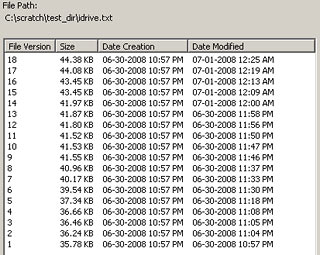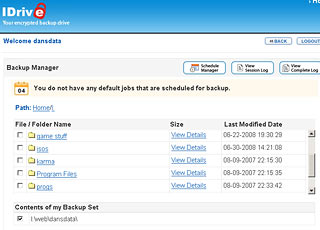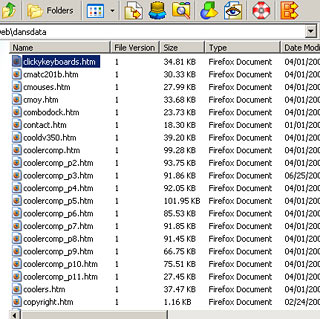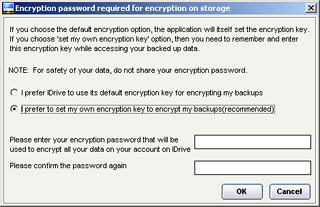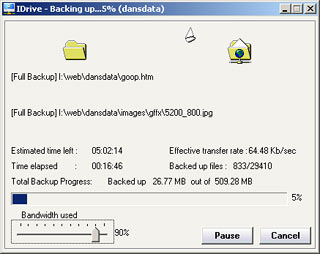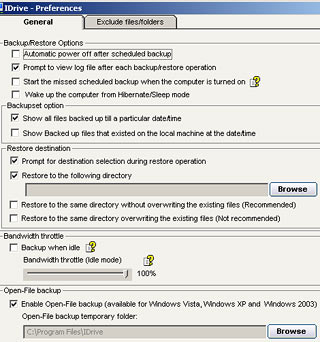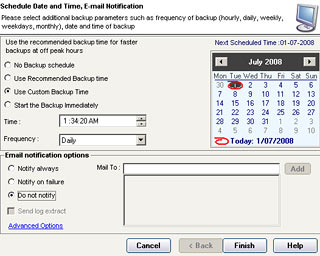IDrive online backup service
Review date: 1 July 2008. Last modified 03-Dec-2011.
Backups are boring.
But they're also important, for two reasons.
1: Every computer data storage system will, eventually, fail.
2: Every now and then, you will confidently order your computer to destroy data which you actually want to keep.
Remember: If it's not backed up, it's not data you want to keep.
Most people's backup policy, if they have one at all, is pretty haphazard. Home and small business users (plus a disturbing number of big businesses...) usually either back up pretty regularly, or are careful to use a reliable backup system. The more of the one, the less of the other, because more reliable backups are usually more difficult to do.
For decent reliability, you need off-site backup. This is a fancy name for just having a copy of your data somewhere other than where you live and/or work. For small businesses, this can mean an employee taking backup tapes or discs home with them. For home users, it can mean swapping backup DVD-Rs with your friends. Now, if every technological device in your home is incinerated or stolen, you still have your data at the off-site location.
This sort of off-site backup, though, is one of those things that's more difficult to do than just dumping data to a disc and dropping it in a drawer right next to the computer. So people tend not to do it.
What you want is an off-site backup that's as easy to do as the less-reliable on-site type.
Which is where remote backup services come in.
Remote, or online, backup services let users copy their data to a ton of Internet-connected storage, preferably located somewhere far enough away from the users that the same disaster cannot befall both the users and their backup data. And because it's all done over the Internet, the users don't have to budge from their chairs.
One online backup service which I consider to be particularly new and exciting, despite the fact that it's been around in one form or another since 1997, is IDrive.
You might think IDrive sounds interesting because they offer two gigabytes of storage, for as long as you like, for nothing.
The reason why I find IDrive particularly interesting, though, is that they're paying me via ReviewMe.com to write this review.
ReviewMe isn't one of those scummy services that allow payment to be conditional upon a favourable review, though. Whether I say IDrive is humankind's finest creation, or that it took both of my legs off at the knee, I get paid the same.
IDrive certainly isn't the only horse in the online backup race. I'll get to some of the others, including one well-known one with almost exactly the same feature list as IDrive, in due course.
What it costs
If all you want is two gigabytes of backup space, IDrive is free. As in beer. You don't have to tell them your credit card number for "verification", or anything. Just download the software, open an account and go for it. They've had the 2Gb-free deal going for quite some time now, and there's no sign that they're going to stop.
Two gigabytes is a laughable amount of storage by the standards of modern hard drives, but it's really not bad for a backup service. Especially if you're using it as a secondary backup for the stuff that you've already backed up in one other way, but really don't want to lose. You can fit an awful lot of accounting information, e-mails and text-only documents in two gigabytes.
If 2Gb isn't enough, you can upgrade IDrive to a "Pro" account, the "Personal Use" version of which gives you 150Gb of storage and up to five separate user accounts (all sharing the same amount of space) for $US4.95 per month or $US49.50 a year.
There are also "Business" versions with 50, 100 or 500Gb of space and up to a hundred user accounts. They top out at $US49.95 per month or $US499.50 per year. Business plans also have an "overdraft" feature that lets you exceed your storage quota, but charges you an extra fifty US cents per gigabyte per month if you do.
For review, IDrive gave me an odd hybrid of the Basic and the Pro Personal Use plans. My account is still officially a free Basic one, but IDrive expanded it to 150 gigabytes of capacity, which I'm not bloody likely to fill in the near future. That says more about my upload speed than my ambitions, though.
How it works
To use IDrive, you sign up for a free account (you might as well start with the free one, and upgrade to the paid version if you find you like the service and need more space), and install a couple of pieces of software.
IDrive has software for both Windows and Macintosh; I only checked out the Windows version, which is incompatible with the Mac version. This only means that you can't save data from a Windows box and then restore it to a Mac, or vice versa, though; the IDrive people are perfectly happy for you to sign up for two accounts (even two free accounts), one for your Windows backups and one for Mac.
I also only tested IDrive in Windows XP. The IDrive software comes in versions for pretty much every version of Windows from 2000 to Vista, including 64-bit versions. The 64-bit versions bundle the whole IDrive system into one download; the 32-bit versions have two separate installers, as I explain below.
Anyway, to install the 32-bit Windows version, you first install the main IDrive program. That, by itself, gives you all of the backup and restore features you'd expect from regular desktop backup software.
IDrive does incremental backups, so you only have to send all of your data to the IDrive servers once. After that, you only have to send changed data.
IDrive also does scheduled backups, including a "Continuous" option which, every ten minutes, backs up changed data in all files smaller than 50Mb.
If you want "continuous" backup protection for files that're bigger than 50Mb, Internet backup is probably not what you're looking for. When the amount of data changed at each ten-minute check exceeds the upload capability of your Internet connection, you obviously can't back up the changes to an Internet server. Backups every ten minutes aren't truly "continuous", anyway; to get that, you probably need a versioning file system.
IDrive has its own versioning feature, which allows you to access the last thirty versions of all of your backed-up files.
So if you accidentally did a control-A in the middle of some huge document and thus replaced its entire contents with whatever you typed next, and then you accidentally saved it, and then a scheduled backup suddenly started and dutifully copied the tiny new version of the file into your IDrive... you're not screwed. You can just restore the previous version of the file, which will still be there waiting for you - or, at least, will be there until changed versions have been backed up another twenty-nine times.
Past versions of your files also, pleasingly, don't count toward your IDrive storage quota - even if they're huge. Only the most recent version counts.
IDrive also features open-file backup - it can back up files that're currently locked by some other application. So, for instance, it'll back up documents that're still open in your word processor when backup time rolls around, or e-mail mailbox files that're locked by your mail client while it's running.
It's great that this is possible, because currently-open documents are the ones you're most likely to accidentally mess up at some point in the near future.
On top of all this, there are the extra features you'd expect from an online backup system. You can, for instance, restore data onto any computer on which you install the IDrive software (well, provided it's on the same side of the Windows/Mac divide as the computer you backed the data up from, anyway).
And you can look at your "backup set", activity logs and backup schedules from any Web browser, without having to install any software at all. If you've got "Web Management" turned on in IDrive on your computer, you just go to the IDrive site and log in.
Now you can change your backup schedule, and also change your backup set - the data on your computer that you want IDrive to back up. The Web Management interface shows you a Web-ified directory listing from the computer that has the IDrive software running, and you can add or remove folders at will. It's rather more awkward than doing the same thing from the normal IDrive interface, but it works. You can also view backup logs online, to see what was backed up when - again, it's easier to do that from the main IDrive program, but the Web version's not excruciating.
If you change your backup set, so that some particular thing you were backing up before is no longer in the backup list, I am happy to say that IDrive does not delete that thing from your backup. Instead, everything you backed up before will still be there (and taking up space), even if you never tell IDrive to back it up again. You'll have to delete it manually if you want it to go away.
IDrive also lets you search your backups, from the desktop software or via the Web interface. You can only search by filename, not by content, but this feature plus the ability to restore individual files can be quite handy. You can log on to your IDrive account from anywhere, use the Web search interface to find a file by name, then download that file by itself to whatever computer you happen to be using.
The second piece of IDrive software is the IDrive Explorer "plugin", which makes your IDrive storage visible as something which resembles, but isn't, a standard Windows drive.
IDrive Explorer shows up in My Computer with a network-drive-y sort of icon; open it and you'll find "drives" that correspond to every drive from which you've backed up data. Inside them is every directory tree you've backed up. If all you've backed up from C: is C:\data\mystuff\accounts\, then that's all you'll find inside the IDrive Explorer version of C:.
By default, IDrive Explorer gives you the same forest of icons as Windows Explorer. But, again like Windows Explorer, it can easily be switched to List or Details view. And you can select files and look at their Properties, and do other basic Explorer things with them. IDrive Explorer doesn't quite look or work the same, but it's close enough.
You can even (after rebooting) drag and drop files or directories from IDrive Explorer to anywhere else you want, and that file will be sucked down from IDrive for you and copied to wherever you dragged the icon.
You can't drag and drop files to IDrive Explorer, though, which is probably just as well. If you could do that, then all of the individual things dropped on it would build up in a great big puddle of unorganised files in the root directory of the backup. Any files that happened to have the same name would all show up as different versions of one file, and there'd be sundry other awfulness.
Speed
Speed is the major problem for remote backup services. The very fastest consumer Internet connections can shift a gigabyte of data in only a few minutes, which looks as if it should compete well with fast on-site backup options like high-end tape and external hard drives. But most people's Internet connections are far, far slower than this. And even if your Internet connection is lightning fast, the series of connections all the way from your computer to the servers of an Internet backup service will probably be quite a bit slower.
I, here in Australia, have an ADSL connection with 1500-kilobit-per-second download and 256-kilobit-per-second upload speeds. That's the best I can get without switching to one of Telstra's rip-off ADSL2 accounts, with lousy download allowances and with uploads also counted toward said allowance.
(Not that I'm bitter.)
This ADSL connection gives me about 25 kilobytes per second of upload bandwidth, and about 150 kilobytes per second of download bandwidth. I found I could use pretty much all of the upload bandwidth, and about two thirds of the download bandwidth, for IDrive transfers. Not bad, considering I'm on the other side of the world.
The IDrive software compresses data as it sends it, which has a big effect on some kinds of data, but does almost nothing for the data that takes up the most space on most modern computers. Most image, audio and video formats are already compressed about as far as they can go.
So assuming that compression doesn't help, and also assuming there's nothing else trying to use my upload bandwidth while I send stuff to IDrive, it'll take me almost twelve hours to upload one gigabyte. Downloading it again will only take about three hours.
IDrive users in the USA who have rather faster Internet connections than me should also be able to upload at full speed, but I wouldn't be surprised to see really fast connections in the USA, and somewhat fast connections elsewhere in the world, not managing full speed for uploads or downloads. There are likely to be too many bottlenecks between you and the IDrive servers to allow really spectacular transfer rates.
Fortunately - and especially fortunately for Australians with rip-off Internet access - normal IDrive use shouldn't require you to shift a vast amount of data. Unless you're producing new data at a prodigious rate - if, for instance, you're a professional photographer and decide to IDrive-ify all of your work - the only time you'll be looking at a many-hours upload is the first time you use the IDrive service. After that, you'll only be uploading the data that has changed. And most people's data doesn't change that much from week to week.
You probably won't be downloading tons of data from IDrive very often, either. While it is very very important to make sure that you can restore your backups (making backups that can't be restored, or which don't actually contain any files, is a common pitfall...), you won't actually be doing it very often. And you certainly don't have to download the whole backup of your C drive to recover c:\data\docs\thesis_i_just_overwrote_with_a_shopping_list.doc; because IDrive works more or less like a, well, drive, you can just copy that one single file back whenever you need to.
IDrive also seamlessly resumes interrupted backups. If you manually cancel a backup of 100Mb of data when only 40Mb has been sent, and then start it again, IDrive won't actually say it's resuming from where it left off, But it'll now show only 60Mb of data needing to be backed up, and will get on with the job.
IDrive also doesn't seem to mind if a backup is interrupted by Internet congestion, or even by the complete loss of your Internet connection. I tested it by yanking the power cord out of my DSL adapter, waiting a bit and then plugging it in again. This prompts my ISP to give me a new IP address, which I thought might confuse IDrive.
There was no problem at all, though. It just took IDrive about a minute after the connection came back to start uploading data again.
Reliability
IDrive has been around, under one name or another, since the end of 1997. That's a very long time by Web site standards, but it's no guarantee that they'll still exist in another ten years. Or another one, for that matter; ask them and they'll tell you the health of their company has never been better, but you'll have a hard time finding a company that says anything different.
Uncertainty about the future of the service is something you just have to put up with if you're going to use online backup. IDrive is about as well-established a service as exists so far, though.
Both Basic and paid Pro users of the IDrive service are covered by the Terms of Usage, which contain about as many disclaimers of responsibility on the part of Pro Softnet, the company that runs IDrive, as you'd expect.
You may, as you'd expect, not use IDrive for "any illegal purposes". But you may also not put "any harassing, libelous, abusive, threatening, harmful, vulgar, pornographic, obscene or otherwise objectionable material of any kind or nature" on your IDrive, which definition is so wide open as to cover at least some of just about anybody's data.
Some people, for instance, have found the things I've written about some very strange products to be highly "objectionable". That, by itself, would seem to be enough under the terms of the IDrive agreement for them to terminate the service, if I back any of that stuff up on their service.
Now, we all know that in the real world this part of the Terms of Usage just gives Pro Softnet a way to quickly disconnect themselves from kids who decide to store a bunch of pirated movies or porn or something on IDrive, even if they don't then hand the login details out to all of their friends (something which the Terms also specifically prohibit, by the way - if you're looking for a file-hosting service, Pro Softnet are pleased to direct you to Driveway, another of their services).
And if you're only using the free IDrive service, you don't really have grounds for complaint even if Pro Softnet decide to close your IDrive account for no visible reason at all.
But it's still worth noting that if you, for instance, once sent an e-mail to someone asking if they'd like to come to your house, watch a movie and smoke a joint, then backing up your sent mail to IDrive will violate the terms of the user agreement.
It seems to me to be particularly unlikely that anybody will ever notice these sorts of minor infringements of the user agreement - as opposed to fifteen teenagers all trying to download DVD rips at once - because of the encryption system IDrive uses, or at least say that they use.
If you use IDrive's most secure encryption option, there should be no way for Pro Softnet to tell what's in any of your files. They can see the file names, and therefore may be upset if one of them is IronManDVDScreener.avi or how_i_plan_to_kill_the_president.txt. But it's exceedingly improbable that they'll bother looking through all your data even if you use the simpler encryption option which, in theory, would allow them to do so. And if you use the user-key option, there's no way for them to peek.
Encryption
If you're going to put your backups somewhere where people you don't know could lay their hands on them - if you send them to a server thousands of miles away, or if you just write them to DVD and give them to a friend so that your data won't be lost if your house burns down - then it's important to encrypt the contents. You may trust your friend with your life, but I bet you don't extend that same trust to everybody who might possibly enter his house and check out the discs in the bottom drawer of the dresser.
There are plenty of ways to encrypt your backups. Simple password-protected archive files will do the trick - as long as you use a password of reasonable length, an encrypted Zip archive is more than good enough. Lots of backup software also has encryption built in. Cobian Backup, for instance, is a full-featured free backup package for Windows that includes several very secure flavours of encryption.
Encryption is even more important for online backup. Without it, your plaintext data including lots of juicy personal information will all just be sitting on some server far away, with only the strength of the server-owner's security policies standing between it and everybody who'd like to use it for nefarious purposes.
IDrive, according to the brochure, uses two-level encryption. One level, 256-bit AES, is applied to the stored data on IDrive's servers. That data can be encrypted with a "default" key that's generated by your IDrive software when you install it and then stored on IDrive's servers. This means you never need to type in a key, even if you're restoring the data to a new computer; all you need is your IDrive login info. But this option also means that the IDrive people can decrypt your data and look at it, and not necessarily for a reason with which you would agree.
There's another option, though - to encrypt your data with a key that you enter yourself when you set up the IDrive software. If you choose this option, you should again make sure that your password is longer than the average word.
This user-supplied password is used like the default key - to scramble the data so that only someone else who knows the same password (or, more accurately, who knows something that has the same hash as your password) will be able to unscramble it. But if you enter your own key, IDrive themselves do not - well, according to the brochure, once again - know your key. So they can't decrypt your data, no matter how much they may want to.
If you choose the default-key option and someone breaks into the IDrive datacenter and steals all the hard drives, your IDrive data may be gone, but the thief won't be able to read it. If someone takes over the IDrive company and decides to ignore all previous agreements and sift through all of the stored data to see if they can find something interesting, though, the user-key option ought to stop them, while the default-key option won't.
If you use your own key, the IDrive desktop software can remember it, so it's easy to forget about it. You'll remember if you try to download files from your IDrive backup set via the Web interface, though. Then, you'll need to enter your encryption key, or you won't get the file.
The second level of encryption is, according to IDrive, done on the data as it's sent to and from the IDrive servers, so someone "sniffing" the data in transit won't be able to see what it is. This encryption is plain old 128-bit SSL, as used to encrypt data going to and from "https" Web sites, like the ones used for online banking.
The reason why I keep using terms like "according to IDrive" and "according to the brochure" is that I have no way to verify that IDrive's encryption claims are true. I'm perfectly willing to give them the benefit of the doubt; most likely, everything they say is entirely correct. But it's possible that the IDrive software sneakily sends private encryption keys to IDrive. It's possible that IDrive might harvest the password if you type it into the Web interface when you want to download a file to another computer. It is indeed even possible that there's no encryption going on at all, and the whole thing's a big scam.
(I could verify the SSL claim, at least, by sniffing the data stream myself. But to be perfectly frank, I cannot be bothered.)
Is any of this likely? No. IDrive is probably 100% kosher. Even if they go broke in a year and their entire system is sold off on eBay, people who buy it will very probably not be able to read anything more than the filenames of the data people sent to IDrive, as long as those people used the user-side key option.
But some absolutely staggering lies have been told about encryption technologies over the years, and it pays to remember this whenever you're dealing with any mere Web site that promises to keep your data safe by encrypting it. If you're uploading something really very importantly confidential to IDrive or any other online backup service, I recommend you encrypt it yourself first, by for instance putting it in an encrypted Zip archive with a long password. And you should, of course, also make sure super-sensitive data like this is encrypted if you back it up in the traditional way, to local storage.
It's up to you to decide if, say, your database of e-mail qualifies as "very importantly confidential". There's likely to be all sorts of personal information in there - not just private mail, but also bank account and credit card numbers, passwords, confidential business info, you name it.
But lots of people already put all of that in the hands of a faraway company on the Internet, by using Gmail or Hotmail or Yahoo Mail. If that unknown-but-probably-small level of risk is OK with you, then I strongly doubt that backing up old-fashioned home-computer-based e-mail files to the probably-well-encrypted IDrive servers is any worse.
If you forget the key for encrypted data, you're in trouble, as a rather imposing warning tells you during the IDrive key-entry process. There's a reason why Windows' Encrypting File System has been referred to as a "delayed Recycle Bin". It is vitally important that you keep a copy of the key for an encrypted backup in some way that means that (a) you can find and read it, and (b) it can't be destroyed by the same disaster that'd make you want to access the backup.
If this means that you write your key down on a piece of paper and store it at the bottom of your Boring Documents Drawer, then so be it. That's not the ideal way to handle it, and it won't save you if the Feds want to get their hands on your data. But storing the key somewhere less than totally secure is, for most people, likely to be greatly preferable to losing the key.
Putting Important Stuff in a low drawer of a piece of wooden furniture, by the way, is an excellent way to protect it against fire. If your house actually burns down then the bottom of your chest of drawers will burn with it, but in the modern Western world houses usually don't get the chance to burn down; the fire brigade comes along and drowns everything in sight before that happens.
It takes quite some time for a house fire to work its way through a low drawer, and the stuff inside is likely to stay surprisingly cool, thanks to the insulative qualities of the wood. So storing things like backup discs and precious documents in a low wooden drawer is actually not a bad idea at all.
(High drawers burn much faster, because house fires tend to lick across the ceiling and radiate heat downward. And anything in a metal drawer, like a normal filing cabinet, will be toasted very rapidly.)
Problems
IDrive has some glitches. Fortunately, none of them seem to be serious.
The most obvious one is the "Backing up..." progress window, which contains a number of mystifying elements.
It all looks perfectly straightforward, with a completion bar and other progress displays, including a speedometer and estimated time to completion. There's also a "Bandwidth used" slider at the bottom of the window, which is supposed to let you reduce the fraction of your upload bandwidth that IDrive uses, so it won't clog your upstream pipe and you'll be able to get on with other things at normal speed.
There are also two lines for the files currently being backed up. Either IDrive sends two files at once, or it just displays two file names at a time, so they'll stay there for longer and you'll be able to read them more easily.
Unfortunately, though, the speed display is... strange. When IDrive is competing for upload bandwidth with other applications the speed flaps around wildly as the upstream pipe clogs and unclogs; that makes some sort of sense, but there seems to be no way to cure the problem by playing with the bandwidth slider. Whether the slider's set to 100% or 1%, the upload appears to continue in exactly the same way. And sometimes, when there was nothing else trying to use my upload bandwidth and the backup progress indicators were all ticking away just fine, the transfer rate stuck at some small fraction of a kilobit per second, and stayed there for ages.
The estimated-time-left display is similarly screwy - as you'd expect, since it's determined arithmetically from the transfer rate and the amount of data remaining to be sent.
The Total Backup Progress figure seems to occasionally hop back to zero, too... then, just when you're thinking there's something wrong, it jumps up to the number it's meant to be.
Some of this weirdness seems to happen as a result of upstream congestion. When nothing else on my computer was trying to upload much data for the entire duration of an IDrive upload, the transfer-rate and time-left displays worked fine. The bandwidth slider was still broken, though.
Once I realised all this, stopped worrying about the weird numbers, and gave up on trying to make the bandwidth slider do something, I was fine. The actual backup seems to chug away perfectly well behind the glitches.
You can tell IDrive to only do backups when the computer is idle. There's a separate bandwidth-fraction slider for the idle-backup feature. I don't know whether that one works.
The only other problem with IDrive I could find is its overall interface, which (in this Windows version, at least) is made for people like me who're used to Windows file management and simple, plain-faced software.
I didn't even think to call this a problem at first, but then I noticed that at least one other reviewer has complained that the IDrive interface is hard to use.
That PC Magazine reviewer singled out the IDrive scheduling interface for particular abuse, calling it "a miasma of choices and settings". The interface he saw has now - less than three months later - been slightly simplified...
...but I think even the earlier one, which had four extra options at the bottom, falls a few options short of "miasma" status. It actually seems pretty straightforward to me.
I have, from time to time, used really, grotesquely, Interface-Hall-Of-Shame-worthy, confusing applications. IDrive is very definitely not one of those. But it's also not software that the average computer-illiterate newbie will be able to figure out instantly.
That's important, because it's often the computer-illiterate newbies who're most in need of backup software. People who've been using computers professionally for twenty years may not make adequate backups, but they're at least aware that they should. And they know what to do when they finally get around to it, even if all they can be bothered to do is dump a bunch of stuff to DVD without even using proper backup software.
People who don't know much about computers, though, are absolutely renowned for putting more and more enormously important things on the hard drive of their aging Dell, then being surprised and disgusted when it breathes its last and everything's lost.
IDrive isn't completely unsuited to Ordinary Users; it defaults to backing up the Desktop and My Documents folders, where it's a good bet that most Ordinary Users' important files can be found. But that's about all it does to hand-hold new users through the interface.
There's also an online demo that shows basically how to use the software - but it doesn't display by default after you install IDrive.
Competitors
IDrive's most obvious competitor is Mozy, a service with almost exactly the same feature list as IDrive, but which is rather younger.
2Gb free account? Check. Encrypted transfers and privately encrypted storage? Check and check. Web access, scheduled and pseudo-"continuous" backups, backing up of locked files, versioning, and a recently-released Macintosh version I know nothing about? Check, check, check, check and check.
And Mozy's got bandwidth throttling which is superior to IDrive's, because (a) it's automatic, and (b) it apparently actually works.
And if you pay $US4.95 a month, Mozy will give you (allegedly) unlimited backup space!
Since Mozy is just as free to try as IDrive, I see no reason not to use both programs. Heck, use 'em both to back up the same stuff, if you're particularly paranoid. I haven't used Mozy myself, but people who have say it's OK, but with some quirks. If asked to boil IDrive down to six words I'd say the same about it, so do feel free to compare and contrast, if you like.
One other significant player in the online backup market is also operated by Pro Softnet, the owners of IDrive. It's inventively called IBackup, and is essentially an "enterprise" version of IDrive (in the good sense, not the other one).
IBackup has extra features for people who want, for instance, multiple users to be able to simultaneously access one data set. IBackup also lets you send your first umpteen-gigabyte backup in on a couriered hard drive, rather than dripping it in through the Internet. IBackup also has no free service, but a wide assortment of paid options.
And while the IDrive Explorer interface looks more or less like a standard Windows Explorer window, it actually isn't one. It's not part of the Windows file structure, so you can't, for instance, copy files to it with other backup programs, or use the Windows Find function to search the contents of the IDrive "drives", or compare backed-up files with the ones on your local system without restoring them to the local disk first.
If you want to do that sort of thing with an online backup service, Jungle Disk might be what you're looking for.
Jungle Disk is a front-end for Amazon's S3 storage service. It turns a little block of the S3 data cloud into what looks like a normal disk on your system. Jungle Disk isn't free, though; the S3 storage itself costs 15 US cents per month per gigabyte of data stored (or more, for customers outside the USA), ten cents per gigabyte of data uploaded, and from 17 to ten cents per gigabyte of data downloaded. Jungle Disk will have its own fees on top of that, but it's in a free beta mode at the moment.
If Jungle Disk doesn't take your fancy, you can do much the same thing with any other piece of software that can map FTP storage into a system drive, like WebDrive for instance.
What else is there? Well, the PC Magazine piece I mentioned above comes from a recent roundup of five options, including IDrive and Mozy, the nerdily-named Carbonite, HP Upline and SOS Online Backup.
Carbonite apparently won't, for some reason, back up several common file types unless you manually select them, which rules it out entirely for me. (There are some nasty complaints about Mozy in the comments on that Lifehacker page too.)
HP Upline has the all-important advantage (for many computer users) of simplicity, and has a free 1Gb version you can try, as with IDrive and Mozy, to see if you like it. It can't back up open files, though, which makes it less simple - if Joe Average leaves his e-mail client open all the time, his mail files won't actually be backed up, and he may not even notice.
SOS Online Backup seems to have ticks in every box, except for free accounts - there's a 30-day free trial period, but after that you'll pay big bucks for the amount of storage the other services will give you cheaply, or for nothing. The 2Gb that IDrive and Mozy will give you for free, for instance, will cost you $US36 a year or $US3.60 per month from SOS. If you want the 150Gb that IDrive will give you for fifty bucks a year, SOS want you to choose between 100Gb at $US180/$US1800 per month or per year, or 200Gb at $US360 per month, with no yearly option!
SOS will, of course, tell you that their much more expensive service is more reliable. And maybe it is. The cheaper services are also betting that few of their customers will actually use anything like the full storage capacity they're paying for - particularly in the case of Mozy, who say you can have infinite storage if you pay the modest fee.
But for a hundred and eighty US dollars a month, you could buy not 100Gb of storage on an SOS server, but a whole brand new seven hundred and fifty gigabyte hard drive.
Every month.
I'm just sayin'.
Overall
There's no such thing as the perfect single backup system, because you shouldn't have just one backup system.
If all you do is back up to an external hard drive, or writable DVDs, or a remote server, then that's great; it's a heck of a lot better than not making backups at all, and it'll save you from most data-loss problems.
But the biggest reason why you're making backups is that computer storage is fallible, and your backups are being made to computer storage too. One way or another, every backup system can fail. Hard drives can suffer mechanical failures, or just be dropped and broken. Optical disks can corrode. The oxide can flake off tape. And yes, online backup services can go broke, or lose their datacenter to an earthquake, or something.
If one of those failures happens when you need to restore your backup, you're screwed.
You might think that it's quite unlikely that a backup system will fail at the exact moment when you find that you need it. If your computer has one chance in a thousand of dying in any given day, and your backup will also only fail to restore one time out of a thousand, then the chance that both will drop dead at the same time is negligible, right?
But people often lose data without even knowing it - by saving a wrecked version of a file by accident without noticing, or by using a dying hard drive that quietly corrupts files in the background, or by installing insidious malware that does who-knows-what to the whole computer for months before it's removed.
If your backup fails at any point during those days, weeks or months, or if you back up corrupted data over the good copies during that time...
Well, if that happens, you're going to wish you'd opted for a belt-and-suspenders backup policy. Even if you're an unassuming home user on whose data the fate of nations does not hinge.
The problem with backups in general, and with multiple redundant backups in particular, is that they're a pain to do. So people don't do them.
Remote backup services in general, and IDrive in particular, solve that problem. They're easy to use, you don't have to buy any new hardware, and someone else is worrying about keeping your data alive.
If you're a small-business or home computer user who doesn't have a backup policy at all, you really do need to change that. And IDrive is a good way to do it.
If you're already making backups, but only in one less-than-perfect way, IDrive provides an easy way to add that important second layer of protection.
And they give you 2Gb of storage for nothing. It's hard to argue with that.