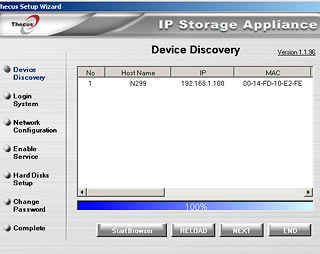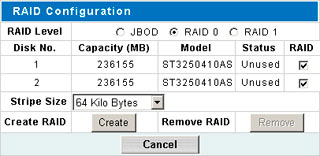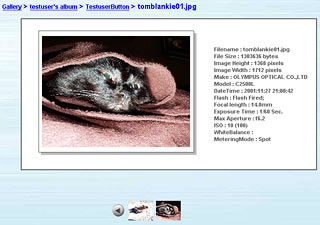Thecus N299 network storage device
Review date: 20 January 2008 Last modified 03-Dec-2011.
The computing world teems with little plastic network storage boxes.
Network-attached storage (NAS) used to require the support of an IT department, but these days there are many consumer products that make it simple. Buy box with drive(s) pre-installed, or empty box and your own drive(s) to put in it; attach to home or office network; do a bit of configuration via a Web page interface like the one for your Internet router doodad; done. Now you've got at least a few hundred gigabytes of storage that's accessible from every computer in the house.
(If it's on a wireless network and you forgot part of the setup, it may also be accessible from every computer in your neighbour's house. Bonus!)
Most people do not need more network storage capacity than you can currently get from one or two drives. One drive can now hold 0.91 terabytes; it takes quite a lot of effort for a home or small business user to come up with too much data for that one drive. Boxes that can hold three or more drives can offer greater data security as well as even more capacity, but it's hard for many buyers to justify the extra cost.
Every two-bit off-brand Taiwanese vendor is pumping out cut-price small NAS boxes, though. So the bigger brands need to come up with something extra to make their products stand out.
Thecus is one such brand, and the N299 is their second-simplest current product.
They bill it as "The friendly, unbelievably affordable home NAS device".
The "affordable" part is right enough. Here in Australia, an N299 with no drives in it will set you back $AU275 including delivery anywhere in the country from m'verygoodfriends at Aus PC Market.
[UPDATE: Or at least it would have, back in January 2008 when this review was new. All of the prices are lower now, in August 2008, and I've updated the buying recommendations at the end of this review accordingly. I've left the other old prices alone, so if you go to order things I mention in the review, you'll get a pleasant surprise.]
But you're a schmuck if you buy one like that, because Aus PC also offer a variety of N299-plus-drives packages, all with such a large discount on the drives that the two cheapest packages (with one 250Gb drive, or with one 320Gb one) cost less than the empty N299.
(Welcome to capitalism. Please enjoy your stay.)
The Aus PC combo packs range up to one with a pair of 500Gb drives, for $AU467.50 including delivery. That's as much internal capacity as the N299 can officially accept, but (a) 500Gb drives are pretty much the dollars-per-megabyte sweet spot these days, and (b) you can add even more storage to an N299 if you like, as I'll explain.
It's also possible that future firmware updates will allow the N299 to accept even larger drives, though it's not very likely that most people will ever upgrade the drives in a box like this, unless you bought rather small drives in the first place, or one of them fails.
Anyway, yes, it's "affordable". Is it also "friendly"?
Well, yes, pretty much. But not everything on the feature list is actually useful.
Read on for the gory details.
Setting up
The N299 doesn't let you set up its two internal drives as separate volumes. If you install two drives, you have to set them up as a mirrored RAID 1 set (so that you only get the capacity of one drive of a matched pair, but either drive can fail and you won't lose data), or as a striped RAID 0 set (which is faster and gives you all of the drive capacity, but one drive failing will kill all of your data), or as a JBOD ("Just a Bunch Of Disks") set where one drive's capacity is just tacked onto the end of the other's. If you install only one drive, a JBOD "set" comprising only that drive is your only option.
Installing drives yourself is very easy. Remove two screws on the back panel...
...and the lid comes off, revealing the aluminium drive tray. The N299 chassis is just a plastic box and the drive tray weighs close to nothing too; without drives in it, this thing feels like a shiny oblong piece of nothing.
You have to take the drive tray out to put drives in it; all you have to do to achieve that is remove four more screws. Older drive boxes, for Parallel ATA drives, usually have ribbon cables in them; the daughterboard at the end of the N299's tray just has SATA data and power plugs, and an edge connector to hook it up to the box's mainboard.
Here is that mainboard, by the way. That's a Storlink SL3516 everything-chip in the middle of the board; it's cheap and capable, but not what you'd call blazing fast, as we'll see.
The only "user serviceable part" on the mainboard is the coin-cell backup battery, in the lower left corner of the above picture. Note also the empty area on the left side, which I think is for a Mini PCI slot for an internal WiFi module, like the one you can install in the more expensive N2100. The slot may or may not be available on future N299s.
(There's also a plugged hole on the N299's back panel, for a WiFi antenna. It's possible, but not especially easy, to add WiFi to an N299, as I'll explain in due course.)
Aus PC Market provided me with this pair of "250Gb" (real formatted capacity lower) Seagate Barracuda 7200.10 drives for use with my review N299.
They sell this package for $AU397.10 including delivery, which makes it a rather daft choice; for only $AU302.50, you can get a package that includes a single 500Gb drive instead, and then maybe add another one later (Australian shoppers can click here to order that package!).
The two 250s were perfectly fine for testing the N299 out, though. They're also quite interesting looking drives; because these 250Gb units only have one platter, Seagate decided to make them very slim, like giant laptop drives.
This has more than cosmetic importance, because it leaves more space between the drives for cooling. The N299 only has one little 40mm variable-speed fan at the back for cooling, and it never spins down its drives - a point I'll come back to - so it doesn't hurt to leave some extra space between the drives to help keep them cool. Realistically speaking, drives of normal thickness should be fine too as long as the ambient temperature isn't very high and the fan hasn't died, but I still thought it was worth mentioning; I've never seen 3.5 inch drives that looked like this before.
(If an N299's fan does die, by the way, you should be able to replace it with any other standard slimline 40mm fan with an ordinary three-wire plug. Or you could hack a hole in the top of the box and put a much bigger fan there - the top of the box has enough space for a 120mm fan, and should also be able to run a low-power one without blowing anything up. Low-cost small fans often do crap out after only a year or two.)
Click the drives into the SATA connectors, screw them in place with the fasteners that come with the N299, and you're ready to reassemble the box and get it running.
As with many other network appliances, the N299 comes with an installation wizard that will detect any N299s sitting on your network - well, on most networks, anyway - and let you take care of the basic setup (IP address configuration, administrator password), so you can go on with the configuration process via the Web browser interface.
This particular setup utility isn't going to win any awards; it's Windows-only, and it requires you to have Microsoft .NET (only a 22.4Mb!) installed before it'll work. Fortunately, it's not much harder to set up the N299 without it.
The setup utility tells you to update the N299's firmware before you do anything else. This isn't (entirely...) Thecus warning you that their old firmware is horrible and buggy - it's mainly, I think, just to allow Thecus to release firmware updates that make old RAID arrays illegible, without honking people off by getting them to set up an array on their new N299, then update the firmware, then find they have to re-create the array.
I installed the most recent firmware, V1.00.24.
For this application, I think JBOD works just about exactly the same as RAID 0, but I went for RAID 0 anyway. In theory it's easy to add more drives to a JBOD set and difficult to add them to RAID 0, but the N299 can only accept two drives anyway, and I don't think it lets you make a new two-drive JBOD volume without starting from scratch and wiping the first drive. The performance difference is also unlikely to be perceptible for networked storage that doesn't have many users.
The total formatted capacity of my two "250Gb" drives, in RAID 0, was 472,310Mb; that's 461.24 real gigabytes.
The N299 officially supports "disk roaming", allowing you to take the RAID set out of a busted N299, install it in a new one, and have it Just Work. Such a feature is rather unlikely to actually work in consumer RAID devices - my assumption is always that if anything goes wrong with a RAID array administered by cheap hardware, you'll probably have to rebuild it from scratch and reformat, so you'd better have backups.
But a reader informs me that yes, disk roaming did actually work, at least for the mirror-set from his unexpectedly-deceased N299! Huzzah!
Basic functions
The N299's basic storage functions all work very well.
A freshly set-up N299 will appear on your network as a host with a number of shared folders, using Windows-type SMB/CIFS sharing by default. Apple Filing Protocol, for Mac OS networks, is an option that you can activate. There's even support for Network File System sharing of individual folders on the N299, which is helpful for Linux users, but which I did not investigate because life is too short.
The default folders are all appropriately named - "album", "iTunes", "Video" and so on - and you can create new ones at will.
Each folder has "Browseable", "Public" and "Web Access" settings.
If a folder isn't "Public", network users can't look at its contents.
"Browseable" folders are visible in the list of the N299's shares. If a folder isn't browseable, you'll need to know its name (and, in Windows, type that name into an address box or "Run..." prompt or something) to look at its contents.
"Public" folders are accessible over the network. If a folder is browseable but not public, you'll see it in the share list but won't be able to see what's in it, unless you've logged into the N299 as a user who has permission to view that folder.
This is one place where the N299 distinguishes itself from your average network storage box; you can set up users, and groups, and set basic permissions for what they're allowed to see and do.
You can set an Access Control List (ACL) for any folder that isn't public. You can also, quite easily, create users and groups and give them permission to do the usual things to those folders - no access, read but not write, and full read/write. This works over the LAN, too; if someone's logged into their computer with a username and password that matches that of a user account on the N299, they'll be able to see things only that user account is allowed to see.
If you're not logged into an account with the appropriate permissions, you'll get a standard login box if you try to access such a folder. For the life of me, I cannot make that form of login work. Already logged in, no problem. Logging in only when you access a folder, no good. But I've only tried about three dozen times. Perhaps attempt 50 is the charm.
To give network users access to non-public folders, you have to create a user account on the N299 for each of those users. The account must have the same username and password as the user, and the password must have at least four characters - so people who log onto Windows boxes in the usual unsecure no-password way may, unless I've missed something, never be able to access non-public folders on an N299.
The administrator account, by the way, is a special case; you'd think it'd be able to access all shared folders, but actually it's only for administering the box - it doesn't actually appear in any of the permission lists, and it thus can't access any restricted folders, except by using its special powers to un-restrict them.
And then there's "Web Access", which determines whether a folder's usable in the N299's "WebDisk" browser-interface mode.
Which uses mystery meat navigation (stuff that you can't figure out without moving your mouse over it), but you'll learn what the buttons do pretty fast.
If a folder has Web Access, Browseable and Public turned on, anybody can see it via Web Access. If it doesn't, you need to use the Web interface to log onto the N299 first, using an account that has the appropriate permissions.
There's nothing stopping you using the Web Access mode to look at the N299 over a local network, except for the fact that proper shared folders are usually far more convenient. Web Access is really meant to give people who're somewhere out there on the Internet a way to download files from, and upload files to, folders on the N299.
This feature only works as fast as the slowest Internet connection in the chain, of course, so you can't expect an N299 that's plugged into a domestic DSL line to be able to send you 700 megabytes in five minutes. For moving many kinds of files, though, it's perfectly adequate, and could be quite handy for all sorts of things - business documents, backing up the photos you're taking on holiday, and so on.
The N299's Web access even has a Secure HTTP ("HTTPS") option, so every intervening Internet node won't get to see the plain text of whatever data you're shifting, including of course your username and password.
The WebDisk interface only lets you see ten items from the file listing at a time, no matter how big your browser window is; navigating through a big file list that way (there's a drop-down box that lets you go to any page, but it doesn't help much) is very painful.
Fortunately, you can also search for a file by name. Unfortunately, that's slow (I think the N299 flogs its way through the entire contents of its drives every time), and doesn't support wildcards explicitly or implicitly; you have to type the exact full name of the file you want, or it won't find it.
Fortunately, the crappiness of the Web interface for operations involving a lot of files doesn't matter terribly much, because the N299 can act as an FTP server as well.
FTP is turned off by default (so you won't instantly find yourself hosting gigabytes of porn if you hook an unprotected N299 up to the open Internet...), and you can configure most of the usual stuff. You can move the server to a different port from the default 21, you can set permissions for anonymous users (upload and download, download only, or nothing; anonymous users can never delete files).
FTP seems to provide a way to do an end run around the N299's access controls, though. If a given user account has no access at all to a given folder, then it won't show up when they log into the N299 via FTP. But if they have Read Only access to that folder, they'll not only be able to see it via FTP, but will be able to create and delete files as well. There doesn't seem to be a way around this except disabling FTP altogether.
On the subject of FTP, Thecus provide a feature they slightly unfortunately call "Nsync", which lets you do scheduled FTP copies of the contents of any folder on one Nsync-supporting Thecus product to any other Nsync-supporting product on which you've turned on the "Nsync Target" setting, or to any FTP server.
Nsync is a neat-o way to do simple scheduled backups, but it's a pretty bare-bones feature; you can only sync whole folders (so if you've got a folder on your N299 called backup but you only want to sync backup\photos, tough; you've got to make a separate shared folder for your photos to make it Nsync-able by itself), and there doesn't seem to be any sort of incremental backup feature, so every time you Nsync a big folder will be as slow and bandwidth-eating as the first time.
If you've got multiple Thecus boxes on the one local network, though, scheduling staggered Nsyncs of even large amounts of vital data could be a useful way to guard against drive failure.
If you want proper incremental backups, you can do them from a PC to any network destination with the Backup Utility Thecus bundle with the N299, and various of their other boxes. This is another very basic application, though; the N299 manual goes on to tell you how to use you use the standard Windows backup utility, and there are of course several fine freeware options too.
The N299's back panel has two RJ45 network sockets, for speeds from 10BaseT to Gigabit. I think Socket 1 is officially designated the Wide Area Network (WAN) port, and socket 2 is meant to be the Local Area Network (LAN) port, but the instructions, rather oddly, tell you to use the WAN port if you're just connecting the N299 to a local network. So that's what I did.
The N299 can run a DHCP server on its LAN port, but most home networks have one of those already in an Internet-sharing router or similar box. If you don't currently have an Internet sharing box, though, the N299 can work as one; just use both network sockets, hook the WAN one up to your broadband adapter and turn on "IP Sharing Mode", and the N299 will work as a NAT router. It doesn't have any port forwarding or filtering functions of its own, but it'll work fine as a basic home or business router/firewall. Just don't leave a bunch of Web-accessible public folders on it if you're going to connect it to the open Net.
If you've already got a NAT box sharing the Internet for you, you're going to have to tell it to forward the appropriate ports to the N299 if you want Internet users to be able to access the Thecus box. This is easy enough to do, and the N299 also lets you change the ports it uses for HTTP and SHTTP access - by default they're set to the standard 80 and 443, but you can set them to anything else you like.
The N299 can also work as a Universal Plug and Play (UPnP) server, allowing you to stream music or video to a UPnP client, like a PlayStation 3 or Xbox Media Center - though this apparently only works through the "WAN" Ethernet port.
And the N299 can serve as an iTunes "shared library"; anything in its standard iTunes directory should be accessible to iTunes users who can see it, with optional password protection.
I didn't test this feature either.
Other useful stuff
The N299 can act as a print server. All you have to do is plug a USB printer into one of its rear ports and then do the slightly annoying Internet Printing Protocol connection dance (instructions for WinXP and Vista are in the manual).
Nothing needs to be configured on the N299 to make this happen; if it sees a printer, it shares it. The N299 Web interface lets the administrator see the printer status, and also cancel any pending print jobs.
The N299 also has an "IP Cam Surveillance" feature. If you've got an Internet webcam - the kind that can plug straight into a wired or wireless network and serve up images direct to a browser - you can point the N299 at the URL for the camera's latest image, and it'll file it automatically in a folder for you. You can tell the N299 how often to grab a new image, and there's a slideshow interface for looking through them later.
I didn't have an IP camera to test this feature with, but I got to look at the slideshow interface anyway. Which brings me to...
Less useful stuff
The N299 has a "Photo Gallery" feature, for organising and displaying pictures, which is useless.
The idea is to give you both static display and simple slideshow features via the Web browser interface, so you can (for instance) point a browser at your N299 while you're out on the road and quickly show off your happy snaps.
To use the gallery feature, you log into the N299 with any user account except the Admin account, create an album, and then upload images to it via either a one-file-at-a-time HTML upload, or the Windows XP Web Publishing Wizard.
Files that aren't copied into the Gallery via either of these painful procedures don't seem to be visible via the browser Gallery interface. You can see them in the shared folder over the network as normal, and even add and remove files if you're logged into your computer using the same username and password as an N299 user account, but the Gallery will ignore them.
This doesn't really matter, though, because the Gallery interface is dumb. It lets anybody view images whether they've logged into the N299 or not, but it shows all of those images only 300 pixels wide. And no, it's not the full-sized image scaled to 300 pixels wide in your browser - when you upload to albums, the N299 makes special 300-pixel-wide thumbnails, and that's all it'll show you through the Album interface, whether you use the slideshow or not.
You can view EXIF data along with the scaled-down images, and I suppose scaling them down makes them load faster for people viewing over the Internet, but this feature is still good for pretty much nothing.
If you just look at an album folder via the normal WebDisk interface then you can click any image filename and get the full-size image, but the Album interface doesn't let you do it by any means I can find.
It took me some time to figure the above out, so I feel obliged to inflict knowledge of it upon you, rather than just stop at the "which is useless" part.
The N299 also has a built-in download manager, which supports HTTP, FTP and BitTorrent downloads. So, yes, you can get your N299 to download stuff from the Net for you even if all of your computers are turned off.
The HTTP and FTP download options do what you'd expect, and have a scheduling feature that lets you tell the N299 to start, and stop, downloading at particular times. There's no quick way to schedule a list of files, though; you have to enter all of the details individually for each file, and I'm pretty sure the N299 will always try to get all of them at once. If you want to download just one huge file at three in the morning, it's no problem; if you want more than that, it is.
The N299's BitTorrent client, however, is half-baked.
It does work, for suitably small values of "work". The scheduling features work for it, too, which is helpful. But that's the end of the good news.
It can't, for a start, accept torrent URLs; you have to download a torrent file to a computer and then point the N299 at that file using the browser interface. The N299's client also lacks almost all of the features of even the most basic PC torrent client. You can't change the port it uses, you can't tell it to download torrents one after another, and you can't change the upload and download bandwidth allowances you set when you started a torrent going.
You also can't set upload allowances, to tell the client to keep uploading after the download's finished until you've uploaded as much as you downloaded, or twice as much, or whatever. You can tell the torrent client to keep uploading for zero, 24, 48 or 72 hours after the torrent completes, but that's not the same thing.
Every download in the Download Manager starts out in a "paused" state, so you can set up a bunch of them and manually press the play button for each in turn. If you're around to do that, though, you might as well do the downloads on the PC you need to be able to see the Download Manager interface. I suppose the feature could still be handy if you're on the road somewhere and you want to download something large to your N299 back home.
Another entry in the N299 Weirdness Files is its time zone setting feature.
That works well enough, but it's got some funny ideas about what time zones actually exist, at least in the part of the world where I live.
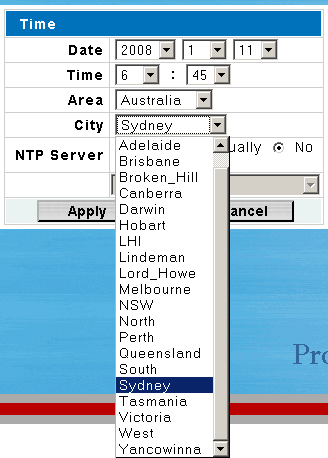
I guess someone at Thecus has family in Yancowinna, or something.
This same weird list of time zone locations can be found elsewhere (here, for instance); it's not particularly connected with Australia's actual time zones, and has other oddnesses, like separate entries for "LHI" and "Lord_Howe".
Spin, spin, spin...
The N299 does not spin down its drives when they're idle. Ever. Well, not unless you turn it off - which isn't difficult, but isn't what you'd call an elegant solution, either.
I've held forth on The Evil Of Drives That Never Go To Sleep before. In a home or small office network, there are likely to be long periods when a file server has absolutely nothing to do, and it's perfectly reasonable to spin the drives down, then; the few-second delay while they spin back up again is unlikely to be a big deal, and when the drives are in sleep mode they're not wearing out their bearings, or consuming any electricity. A consumer hard drive is only likely to have a constant draw of five to ten watts, but why consume even that much power when you don't have to?
A couple of recent studies of large numbers of well-used hard drives, however, have caused me to mellow out somewhat on the subject of how much actual harm is done to the drives by spinning 'em non-stop. Constant spinning certainly isn't good for them, but just because a drive's been spinning for the last two years doesn't mean it's very unlikely to see its third birthday. And after three years, given the pace of the consumer storage industry, you'll very probably be thinking about replacing a N299-ish drive box anyway.
So I'm not happy that the N299 doesn't spin its drives down; it's ridiculous that so many home storage appliances still have this problem. But I don't think it's a deal-breaking issue all by itself, either.
Incidentally, my dodgy wattmeter declared the N299's power consumption to vary between about 19 watts when passive and about 24 watts when doing stuff with its drives. It'll probably draw a bit more if you install larger, higher-powered drives in it than the slimline units I used.
Turning the darn thing off dropped the reported power draw only to nine watts; I don't trust my meter much at all, but I can believe that the N299's power brick draws at least a few vampire watts even when the N299 is off. Only turning the box off at the wall will prevent this.
The $AU250-more-expensive Thecus N2100, by the way, is essentially the N299's elder brother, and does have drive spindown. I wouldn't be surprised if it was possible to add the feature to the firmware of the N299, but Thecus deliberately aren't doing it, to keep their market segmentation nice and clear.
(Version 1.0 of the N299 manual, by the way, says that the box does have "disk idle spin-down"; you can still download that manual here. The current v1.1 manual omits that bit.)
USB weirdness
The N299 only has three USB ports - two on the back, one on the front - but it's a freakin' logic puzzle figuring out how they work. I've been fooling with them for hours.
First up: You can only use one of the two rear ports at a time, for anything. Plug something - a printer, a drive - into one of the rear ports, and the other one seems to just turn off.
The manual says "The N299 supports up to 6 USB external storage devices". This would appear to be overstating the truth by about... four USB external storage devices, because once you've plugged a drive into a rear port and a drive into the front port, that's all you can do. Perhaps somebody will be able to get a powered USB hub to work with the N299, but I wouldn't bet on it.
The single front USB port is intended for fast data transfers. The box has a feature called "One-Button USB Copy"; if you plug a flash drive or card reader (or even USB hard disk) into that front socket and press the oval button next to it, the contents of the card will be copied into a timestamp-named directory on the N299's hard disk(s).
The USB Copy feature is supposed to work with any USB Mass Storage device - card readers, thumb drives, cameras and MP3 players with a Mass Storage mode, you name it. And it works fine, most of the time. I wouldn't bet on every USB Mass Storage device working with the N299, but I tried a selection of card readers and thumb drives, and almost all of them worked. The two multi-slot card readers I tried didn't work, but single-slot USB and microSD readers were fine.
The speed of the one button copy function varies pretty widely, but I never saw it move much more than a megabyte per second. It is, therefore, not the transfer mode of choice if you want to shift gigabytes of data onto the N299. If all you want to do is suck images off your Mass-Storage-compatible digital camera (or its memory card in a reader), though, the one-button copy should be fine.
Data from the one-button copy function goes into the shared "usbcopy" folder, which can be accessed over the network or from the Web interface like any other folder. The browser interface has a separate "USB Disk" item you can click on to see drives plugged into any of the USB ports.
USB drives plugged into the N299 are also visible in a "usbhdd" shared folder, with one subdirectory per drive. The subdirectories have the standard Linux "sda1" and "sdb1" sorts of names.
Sometimes the N299 seems to unmount a USB drive after performing the one button copy. The files end up in usbcopy, but the drive itself has vanished from usbhdd. The administrator interface lets you see the device still exists, but you can't access the files on it unless you unplug and replug it.
The N299 also sometimes decides that a particular USB device is read-only for network access, but read/write if you access it via the browser interface. Oh, and all NTFS-formatted USB drives will be read-only if you plug them into the N299 - but this goes for just about any other small NAS box, too. You have to use good old FAT32 if you want read/write access to add-on storage.
Oh, and sometimes you'll plug in a drive that's been plugged into the N299 before - particularly if you did a one-button copy from it - and now it won't show up. What you have to do then is change the contents of the drive - or the drive's last-modified date, which is what I presume the N299's looking at - and bing, next time you plug it in, it'll work normally again.
(I note that other people have reported flaky USB copying in other Thecus products too, though. So I think you should file this feature in the "great if it happens to work" category, and not make it a major part of your purchase decision for any of the Thecus boxes that support it.)
If you fiddle with the N299 and USB storage devices for a while - which I most certainly did, while trying to get to the bottom of the occasional quirks - you'll probably end up with a zombie "sda1" in usbhdd. That folder will still be there even when no USB drives are plugged into the N299 any more, will contain nothing, and will bump other drives to later drive IDs.
This isn't actually much of a problem; you'll still be able to plug two drives into the N299 and use them, but they'll be called usbhdd/sdb1 and usbhdd/sdc now.
Despite long and frustrating experimentation, I've been able to find no particular reason for the N299's odd USB behaviour. But if it gets excessively confused, you can just reset it. This is made slightly awkward by the fact that the N299 has no reset button - so you have to either use the administrator section of the browser interface, or use the power button to turn the box off and on again.
The N299 takes well over a minute to start up, and doesn't like being turned on only a few seconds after you turned it off - practically every gadget tells you to wait more than ten seconds after turning off before you turn back on again, but the N299 is the only device I can remember for which you really do have to wait that long. Apart from that, though, power-cycling it is no big deal.
This is just as well, because it's possible to put the N299's USB subsystem in a... confused... state if you yank a USB drive out while something's happening, like a one-button copy operation. No horrible disk corruption occurs, and the N299 may actually recover fully - though not continue with the copy - if you plug the drive back in again. Or it may not, in which case you'll need to restart it.
The N299's admin interface doesn't let you put shared folders on USB drives. You can do that easily enough over the network, though - you can create a folder in usbhdd/sda1 just as you can create one anywhere else - so plugging a USB hard drive into one of the N299's USB ports is a perfectly sensible option for extending the box's storage capacity.
One extra drive plugged into the back does seem to be about the limit, though. If you don't want to use the one-button-copy feature then you could hook a second extension hard drive up to the front, but as far as I can see, that's the ceiling for add-on storage.
Adding wireless
If you plug the N299 into a wired network that has a wireless access point already connected to it, the Thecus box will be visible over the wireless network just like anything else.
If you'd like the N299 to have its own WiFi adapter, though, you can either wait for Thecus to release a version with a Mini PCI slot installed on that blank spot on the mainboard - don't hold your breath, and don't expect to be able to use more than the exactly three wireless cards that work with the N2100 - or plug a USB WiFi adapter into one of the N299's ports while the box is off.
Then, apparently, the N299 will have a WiFi interface when you turn it on.
I say "apparently" because the only USB WiFi adapters that'll work are ones that're based on the ZyDAS (now Atheros) ZD1211 or ZD1211B chipset. According to the current firmware notes, this means only the 3Com 3CRUSB10075, the Zyxel G-220 (both the original version and the version 2), the Planex Communications GW-US54mini (also available in white!), the SMC SMCWUSB-G and the TP-Link TL-WN322G+ (which I think is this one, though it seems to be missing the "+" on the end of its name). I don't have any of those USB adapters handy, so I didn't test this feature.
Documentation
The N299 manual - downloadable, along with firmware updates, from here - is pretty good. It quite comprehensively covers everything the box can do, there are only a few spots where a firmware update has changed the name of an interface button or a directory or something, and there's even a "Tips and Tricks" section that covers stuff like mapping networked drives to your computer (Windows or Mac), rebuilding damaged RAID arrays, and remote administration (including making a DynDNS account for convenience, so you don't have to keep track of your IP address if you're on a domestic broadband account).
Every now and then the manual drops the ball on something important - for instance, it describes the Apple Filing Protocol both as "Apple File Protocol" and "Apple File Service", never using the right name, and the N299's administration interface calls it "Apple File Service" too. This could lead to confusion.
But those wrong names are still reasonably informative; it's not as if it called it Acorn File Protocol or Amiga File Thingy or something.
Performance
If you're looking for a super-fast network file server, the N299 is not it, RAID or no RAID. But this doesn't really matter.
To find the N299's absolute redline file transfer speed, I hooked it up to a PC with a gigabit Ethernet network adapter via a simple crossover cable, so there was nothing on the network at all besides the PC and the N299.
Copying a large file to the N299 using the standard Windows file copy gave a speed of about 6.7 megabytes per second.
Reading it back again gave a more respectable 13.7Mb/s.
FTP was faster. For that, copying big files to the N299 gave about 8.3Mb/s, and copying stuff back topped out at about 14.9Mb/s.
If you only have a 100BaseT wired Ethernet network, or you're using 802.11g wireless networking, this will not matter much to you. The ceiling transfer speed for 100BaseT Ethernet is about seven megabytes of user data per second, and the N299 can pretty much fill that, either way.
(The 100 megabit per second raw capacity of 100BaseT gives almost 12 megabytes per second, but the considerable overhead of the layers of network protocols reduces the amount of data-you-care-about that you can transfer per second.)
Wireless networking is even worse. 802.11g tops out at 54 megabits per second, but few connections run that fast if you're not right on top of the access point, and the same overhead factors apply; you'll probably only be able to move a few megabytes per second through 802.11g, no matter what devices are on either end. The not-official-yet 802.11n wireless networking standard tops out faster than 100BaseT, but realistically isn't likely to beat it.
The proportional overhead for gigabit Ethernet is about the same as for 100BaseT, so in theory you can move about 70 megabytes per second over it. You need something that can send data that fast at one end of the connection and something that can receive equally fast at the other; realistically, you shouldn't expect to be able to get even half of that speed for normal file copies.
20 megabytes per second isn't at all remarkable for computer-to-computer copies over gigabit Ethernet, though, and if you really need that much speed, the N299 can't deliver it.
The N299's WebDisk file transfer speeds are even worse, because HTTP (or, worse yet, encrypted HTTPS) file transfers have considerable extra overhead of their own. With the N299 plugged back into my 100BaseT home network (which had other stuff going on, but was very far from being saturated), I managed to HTTP-download files from it at about 4.8 megabytes per second. Uploading was for some reason far slower, only managing little more than a third of a megabyte per second.
This isn't a big issue for most users, since people using the WebDisk interface will probably be using it over the Internet. Four point something megabytes per second of download speed and 350 kilobytes per second of upload speed are considerably more than many Internet connections can manage. If you've got an N299 at home connected to a normal domestic DSL connection, you'll need a one megabit per second upload speed for the N299 to be able to send even a hundred kilobytes per second of user data to someone.
For most home server purposes, the N299 is fine. If you've got a wired gigabit network and shift a lot of big files then it'll make you wait, but for everyone else it'll be OK.
The N299's speed certainly isn't a problem for media streaming. Even something that can only move a lousy five megabytes of user data per second is shifting enough bits to handle the maximum bit rate of a Blu-Ray movie (40 megabits per second); every other form of non-professional video needs considerably less.
If you're streaming high-bandwidth video over a normal network with other stuff going on and no fancy Quality of Service system then you can expect hiccups, but the N299 should be as good at streaming all sorts of currently popular content as any PC server.
Thecus can accommodate you if you want more speed; the abovementioned N2100 can push data over gigabit Ethernet considerably faster, though probably still not quite as fast as a PC or "serious", much more expensive server box. The N2100 costs $AU250 more than the N299 does, though.
Competitors
NOTE: All of the below prices were accurate when this review was new, in January 2008, but they're out of date now. It'd be a big job to update all of the prices, and I'm lazy, so I'm not going to do it. Basically, everything's cheaper, but the value ratios remain similar.
The take-home message is that an N299 with a couple of 500Gb drives in it will now, as of August 2008, cost you about a hundred bucks less than it would have in January. I've updated the buying recommendations at the end of this review accordingly.
At this cheap end of the market, the one most obvious competitor to the N299 is the Linksys NSLU2, available from various dealers here in Australia for $AU150 or less.
The NSLU2 has no internal storage. Instead, you plug one or two external USB drives into it, and it makes them available on your network and optionally via the Web.
That's about all that the NSLU2 does (well, unless you hack it), but it's also about all that most people want a box like this to do. And it can shift data significantly faster than the N299, too - though, as I said, this really doesn't matter for most users.
Given that you have to buy separately housed drives to use with an NSLU2, you're likely to pay about a hundred Australian bucks (or, currently, about the same number of US dollars...) more for a given NSLU2 setup than for the same amount of capacity in an N299. And you'll get a less tidy arrangement as a result - three enclosures, three power supplies, wires all over the place.
You also still won't get drives that spin down when they're not used, unless you buy the harder-to-find, more-expensive external USB drive boxes that include that feature. It's theoretically possible to issue spin-down commands over USB - apparently a hacked NSLU2 running Debian Linux can do it. Practically no drive boxes listen to USB spin-down orders, though, so the only realistic option is to spend a bit more and get boxes that have a fixed 30 minute (or whatever) spin-down timer.
Linksys also offer the NAS200, a two-drive box like the N299. The NAS200 is a definite cheapie - available from a gaggle of dealers in Australia for $AU200 or less, and $US130 from Amazon - but it lacks a few N299 features (no print server, no iTunes server, Windows-protocol file sharing only...), and is even slower than the N299. It does have drive standby, though!
(The NAS200 also lacks gigabit Ethernet, but the N299's gigabit doesn't actually let it move files much faster than 100BaseT, so this is not a significant difference.)
There's also the D-Link DNS-323, which is another little two-drive toaster with similar basic specs to the N299, but apparently with better transfer performance and spin-down. And also with a sturdier chassis made from actual metal, not that that really matters - any abuse that'll harm the N299's plastic body will probably be rather more than enough to wreck the drives inside anyway.
The DNS-323's about $US200 empty, though. Here in Australia Aus PC Market have it for $AU308 including delivery anywhere in the country (Australian shoppers can click here to order one!), but you have to add drives to that. An N299 with two 500Gb drives in it will cost you $AU467.50 delivered from Aus PC Market. A DNS-323 with the same capacity will be at least $AU638.
(A reader's also mentioned to me that the DNS-323 firmware isn't entirely cooked yet - among other things, as of early 2008, it apparently lacks support for NTLMv2, which means non-anonymous SMB/CIFS shares don't work with Vista or locked-down WinXP.)
And then there's Synology's Disk Station DS207+, which is apparently very decent, but which costs at least $US300 empty - four hundred bucks, here in Australia. That'll buy you an N299 with a pair of 320Gb drives from Aus PC.
And there's also the Zyxel NSA-220, currently selling for $US250 or less empty - but nobody here in Australia seems to sell it.
There's also apparently a RaidSonic product called the Icy Box NAS4220, but I can hardly find anybody selling that anywhere.
(Netgear will also soon be releasing the "ReadyNas Duo", yet another box in the N299's market niche, but it's not out yet.)
If the price difference between the N299 and the faster, spin-down-equipped N2100 were only fifty bucks, I'd say you'd be a fool to buy the cheaper box. But the N2100 costs $AU250 more. If you can find a dealer offering discounts on one of the abovementioned N299-ish boxes with drives in them that're anything like as impressive as the discounts Aus PC Market offers on N299s with drives, then the relatively small extra expense could be well worth it.
If you want really powerful, super-configurable home or small office network storage, though, then a more serious NAS box or a Windows Home Server setup will suit you better than any of these. Windows Home Server, in particular, makes things like disk management completely transparent; give a WHS more drives and it just silently and automatically adds them to its storage array, with no input from you at all.
But a Windows Home Server system is a whole PC. The operating system by itself costs a couple of hundred bucks, and then you need a computer to install it on.
And, heck, you can even put a Drobo on a network now - for only $US700 plus the price of the hard drives.
If you're frugal, though, the N299 has considerable charm, despite its quirks.
Overall
This humble little box is bursting with features, and those features are of variable value.
Fortunately, the not-so-useful features do not get in the way of the useful ones. The N299's dodgy BitTorrent client and useless Album, for instance, matter not at all, unless you really want a Web-accessible photo album or outboard BitTorrent box. Neither feature gets in the way of the rest of us at all.
And the N299, taking its useful features and price into account, isn't competing with Serious Storage Appliances. It's competing with off-brand Taiwanese boxes of uncertain parentage. And compared with them, it's a pretty good piece of kit.
Amazing? No. Amazing value? Also no.
But it's not bad, and it's not bad value.
I'll settle for that.
Prices have dropped since I first wrote
this article, in early 2008.
As of early August '08, Aus PC Market's best-value N299 combo package is once again
the one with two 500Gb drives, for a total formatted capacity of about
930 gigabytes.
But now it costs only $AU375.10 including delivery within Australia - that's almost
a hundred bucks less than the same package cost when this review was new.
Australian shoppers can
click here to order it!
The second-best-value package is now another dual-500Gb combo, but
this time with Seagate drives instead of the cheapo Samsungs in the other package.
Since the drives'll be spinning whenever the N299 is powered up, it may be worth
buying better-quality drives - but frankly, I think
it's anybody's guess whether the Seagates actually are more reliable.
The dual-Seagate package only costs $AU445.50 including delivery, though - only
seventy bucks, or about 19%, more than the dual-Samsung one - so it's not a terribly
expensive insurance policy.
Australian shoppers who'd like to order the dual-Samsung-500Gb N299 package can
click here
to do so.