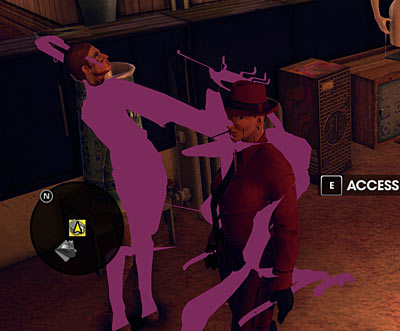Atomic I/O letters column #135
Originally published 2012, in Atomic: Maximum Power ComputingReprinted here November 21, 2012 Last modified 16-Jan-2015.
Saints Row: The Bad Trip
A lot of crazy things happen in Saints Row: The Third, but I'm pretty sure this is not meant to be among them.
In DX10/11 mode there's nasty corruption and then it Crashes To Desktop. In DX9 mode I can actually play the game, but it looks very very weird.
Some but not all other games seem to be affected. Skyrim seems fine, Far Cry 2 works without corruption for a moment and then CTDs, Just Cause 2 seems fine, etc. Everything in 2D mode is fine.
I suspect there is something terribly wrong with my video card (Asus GeForce GTX 470), which is out of warranty. I'd really like some other way to fix this, though, if there's even a slim chance. I've removed and reinstalled the video and motherboard drivers, and that didn't help. Is there anything else I can do besides binning the card and spending too much money on a new one?
Carol
Answer:
Yes, this looks very much like a hardware problem, but there is indeed a fairly slim chance that you can fix it without
replacing the video card, motherboard, RAM or PSU (which is always a suspect when the symptoms are bizarre).
Open your computer's case (a Phillips screwdriver, angle-grinder or small shaped charge may be required), while leaving it plugged in but turned off. This leaves the chassis earthed via the power cord, so you can protect against electrostatic damage to components by hooking a $1 anti-static wristband's alligator clip to the chassis or, almost as good, just touching bare chassis metal before you touch any components, and periodically touching metal again while you work.
Locate and remove whatever's holding the video card in place. Probably just a screw, but different case manufacturers have invented all sorts of other retaining doodads. Note that a little clip at one end of the card slot is common; if your computer has one, make sure you unclip it before yanking on the card.
Remove the card. Look at it sternly and tell it to think about what it has done. Plug it back in again, and replace the screw or whatever that holds it in place.
Boot your computer, with the lid on or off. See if the problem is gone. I'd give you about a 5% chance that it will be.
This is called "reseating" a component. Removing and re-plugging something - a card, memory modules, the CPU... - rubs the contacts together, with any luck removing any oxide or foreign bodies that've been interfering with current flow.
As, in fact, turned out to be the case here; Carol got back to me and reported that everything's working again!
This technique has been useful approximately forever. If you want to get fancy you can polish the contacts up a bit with a pencil eraser, and/or wipe a thin layer of oil or fancy contact-cleaner stuff across the edge connector, but just removing and replacing the card will often do the trick by itself.
Note that it's common for there to be quite a lot of dust inside a computer, especially on things like CPU and graphics-card heat sinks that have a fan blowing air through close-set fins. It is generally a good idea to clean this out, provided you don't use a household vacuum cleaner, which tends to build up an electrostatic charge on the tube. A normal vacuum cleaner can also suck hard enough, even in "curtain" mode, to damage components.
(I favour using one of those large "rocket"-type rubber-bulb air puffers, as used to de-dust camera lenses.)
Be careful when doing this, though, lest you move some dust from somewhere harmless into a slot or socket. If you remove a card, accidentally blow dust into the slot, then replace the card, your reseating exercise may make the problem worse.
Electrical spaghetti
The last owner of my house ran Ethernet cables all over the place through the walls. One batch of plain Category 5, and another newer batch of Cat5E, and usually in triplicate, too - three cables of each type, from the "server room" in the front cupboard under the stairs to everywhere else.
It's been years since he did it though, and now not all of the cables work. I've fixed the problems that were killing cables (Ground floor: Rat damage. Upstairs: Water damage. Everywhere: Too-tight turns breaking conductors). I've also managed to learn how to use a crimper to put RJ connectors on the ends of the cables that weren't in use. But I'm getting sick of tramping around the place plugging things in and seeing when a light goes on on the switch.
I called Jaycar, and they said I should get their $40 "Multi-Network Cable Tester with Pin out Indicator", with a smaller piece you plug into one end of the cable and a main tester you connect to the other end. That still requires some tramping around, though.
Is there anything that's easier to use?
Seb
Answer:
A standard two-part tester will indeed work, but you might also like to look into devices called "toners" or "trackers".
(When Web-searching for them, include "cable" and "tester" in your search so you don't get tons of hits for laser-printer refills and GPS bugs.)
A toner is another two-part device, but rather than putting a boring low DC voltage on various conductors like a standard cable tester, it uses high-frequency AC. This turns the whole cable into a low-powered radio transmitter antenna, and the separate "probe" part of the toner can detect, and then go beep, when just brought near the right cable.
This has several advantages. It's faster, for a start, and you can detect cables inside a conduit or wall cavity if they're close enough to the surface. And you also only need to crimp a plug onto one end of the cable to do the test. (Some toners have alligator-clip connectors that get around this.)
A toner generally won't have proper cable-testing features, though. It'll tell you which cable is which, but won't show you any broken conductors unless so many are broken that the tone can't get through. (Some toners have plug-in cable-tester features too.)
Note also that a dodgy cable that works for 10- or 100-megabit Ethernet may not work for gigabit, partly because of cable length and noise and so on, but mainly because 10Base-T and 100Base-T only use two pairs of wires in the cable, while gigabit needs all four pairs to be intact.
Some of the very cheapest alleged "toners" are actually just the plug-in-at-both-ends kind of cable tester, but you can get a real toner for Ethernet cables for under $US25 delivered on eBay.
More a trickle than a flood
I feel really important: Apparently someone is trying to hack me.
I was poking around in the admin interface for my old Linksys router, and in "Logs" it mentions "SYN flood" and "LAN-side SYN flood" over and over. If Wikipedia is right, this means someone is trying to Denial-Of-Service me from outside, and something on my own network (a zombied computer? a nearby hacker connected to my Wi-Fi?) is trying to do the same thing to... someone else.
A sample of the log shows 101 "SYN flood" packets coming to my laptop's IP address from 74.125.237.69, and 86 "LAN-side SYN Flood" packets coming from my desktop computer and targeting 58.27.86.114.
What should I do about this?
Matt
Answer:
Nothing.
In the olden days of, say, 2000 AD, computers didn't send or receive very many SYN(chronise) and ACK(nowledge) packets when browsing the Web. When you connect to a fancy site today, though, the status bar at the bottom of your browser will show a stream of connections to umpteen different servers - the actual site you're visiting, maybe a separate source for images on the site, and perhaps Google Analytics or something similar too, and then whatever advertisements you haven't managed to block. This extra traffic is alarming your router. But even in 2000, real SYN-flood attacks involved a lot more than a three-digit number of packets.
In this case, 74.125.237.69 is a Google IP address, probably YouTube. 58.27.86.114 belongs to Fairfax Media, so it could be a newspaper site like the Sydney Morning Herald.
Excessive smoothness
There is nothing at all wrong with my Microsoft Comfort Mouse 6000, except the wheel has no "clicks" any more. If you press on the wheel you get mouse button 3, and the wheel still rolls up and down OK, but it never stops at any particular place, like it did when it was new.
This is not a big deal when it just scrolls a browser window by itself, but in games I'm now always switching weapon or zooming the camera back when I don't want to.
I could just buy a new mouse, but this seems like it should be a thing I can fix. How's the wheel-click thing work? Can it be fixed? What's it even actually CALLED?
Silvestro

The detent mechanism in an IntelliMouse Explorer 3.0, successfully fixed with superglue and a bit of soldering-iron
plastic-welding.
Answer:
The word you're looking for is "detents". The mouse wheel is meant to have one detent per possible wheel position,
and stay in that spot unless you push it hard enough. (Some mousewheels don't have detents at all, and are thus abominations
unto the sight of all decent people.)
If you open up the mouse (screws are often under the feet; try not to crease the feet when you peel them off), you'll probably be able to see what detent mechanism it uses. I don't know what's inside a Comfort Mouse 6000 has, but it's very similar physically to the old IntelliMouse Explorer 3, so the mousewheel might be the same.
In the IE 3.0, the click-wheel and its axle and spoked optical encoder are one piece, and removable. The encoder is the same slotted-wheel and IR-LED-and-sensor arrangement that the old optomechanical ball mice used to have two of, to detect movement.
The left side of the axle (as you look at the mouse with its tail toward you) has the slotted wheel and detent splines moulded into it, and it sits in the top of an H-shaped plastic cradle, which has a bump in the middle of the crossbar of the H, which engages the splines and gives you detents. The crossbar can snap, giving a weird loud detent action and rapidly destroying the bump, so if you Superglue it back together you won't have much in the way of detents any more. I've fixed this (see picture), but it's fiddly.
There are many different ways of implementing mousewheel detents, though. In some old Logitech mice and maybe some current ones too, the wheel is a sort of spoked doughnut, with the optical encoder slats built into it, and detent bumps moulded into the inside edge of the torus, where a metal spring engages them. Those detents will slowly wear out, and I don't think there's much you can do about that, though you could swap in an intact wheel from a dead mouse of the same model.
In other mice, like a $4 eBay special I just took apart, the wheel encoder is one little black box with a detent mechanism hidden inside it, which probably isn't optical and probably also won't last terribly long. But you'd need to be a pretty serious pincher of pennies to worry about the repairability of a $4 mouse.